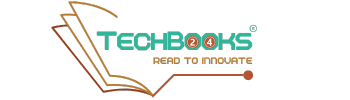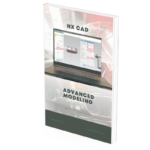It’s time for another edition of NX™ Software Tips & Tricks! In this issue, we’ll explore two commands that can streamline your sketching process: Move Curve and Offset Move Curve.
You can watch the video below for a step-by-step demonstration of these commands in action, or continue reading for a detailed explanation.
Table of Contents
Move Curve
The Move Curve command allows you to move or rotate a set of curve sketches. By setting the Motion option to Dynamic, you can either manually drag the curves into position or enter specific coordinates for precise adjustments.
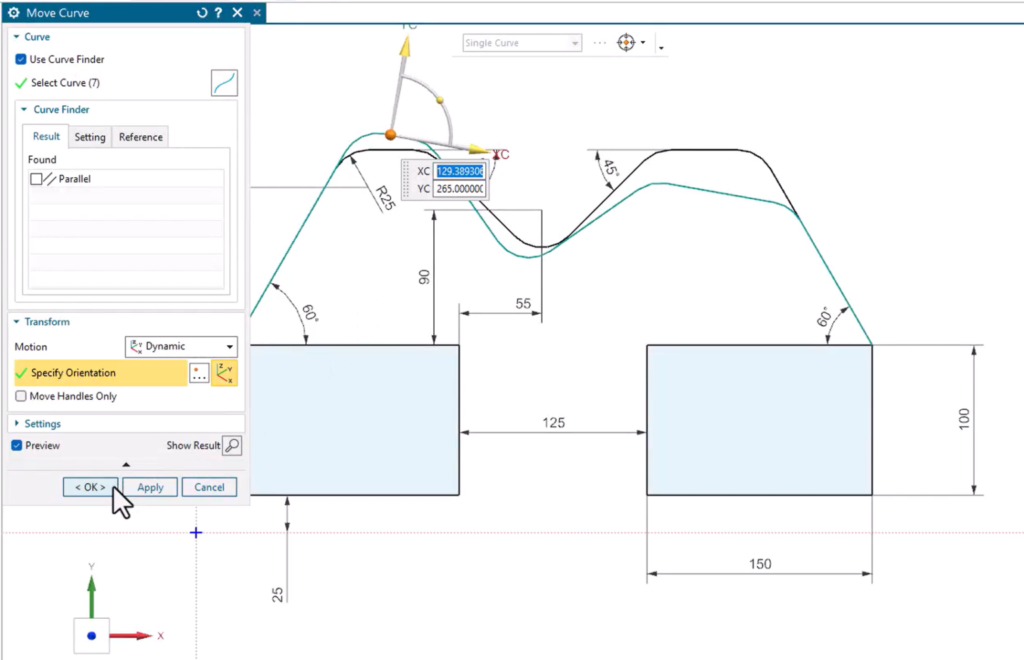
While the Move Curve command may seem straightforward, it includes some powerful features that enhance its functionality:
Curve Finder: When enabled, NX will search for and identify related curves in your sketch based on geometric conditions. This means you can move one curve, and NX will automatically adjust any collinear curves with a single command.
Symmetry Axis: You can designate an axis or curve as the symmetry axis for the move operation. NX will maintain symmetry during the move, eliminating the need for manual adjustments or post-move corrections.
Offset Move Curve
The Offset Move Curve command allows you to shift a set of sketch curves by a specified distance. Similar to the Move Curve command, NX automatically adjusts related and adjacent curves in the sketch as needed. It also includes the Curve Finder and symmetry axis features for added flexibility and precision.
In the video, Scott demonstrates the practical benefits of the Curve Finder. He uses it to offset a set of curves, ensuring they stay connected to the rest of the sketch, avoiding disconnection issues.
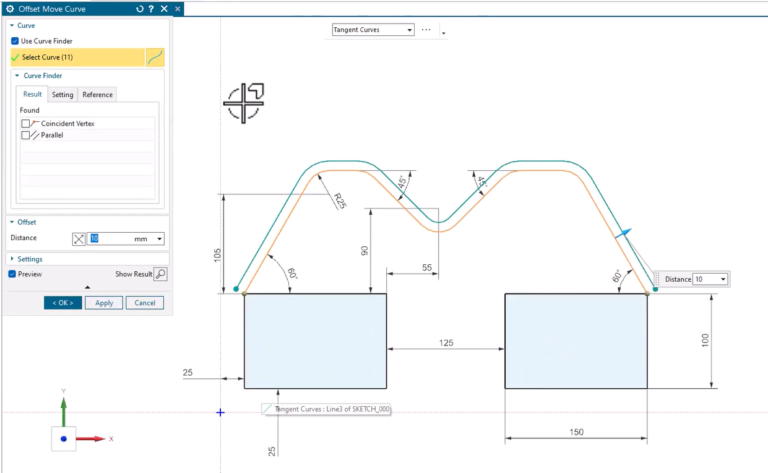
The Curve Finder, however, has automatically detected Coincident and Parallel curves that it can add to the operation. With the additional curves included, NX offsets and moves the rest of the sketch to match the main set of curves.
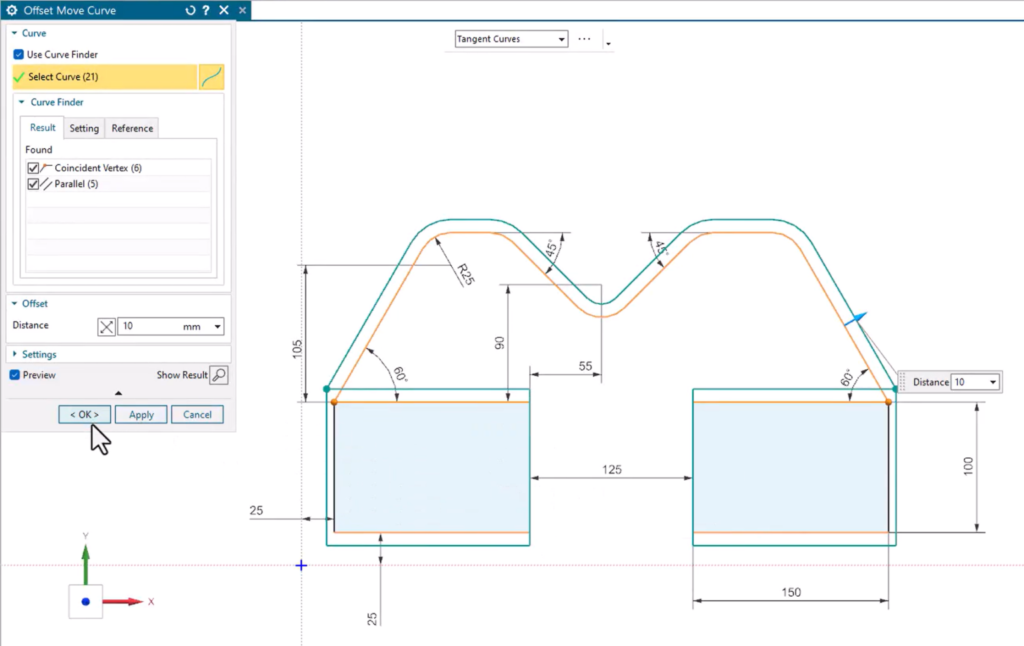
Tips & Tricks – Delete Curves
Stay tuned for more Tips & Tricks coming your way soon! In the meantime, check out our latest edition focused on sketching curves. It features a handy command that not only deletes curves from your sketch but also automatically replaces them with new geometry.